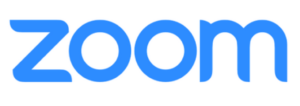 Zoom helps universities and schools improve student outcomes with secure video communication services for hybrid classrooms, office hours, administrative meetings, and more. A Zoom account is not necessary to join a meeting but is needed to create one.
Zoom helps universities and schools improve student outcomes with secure video communication services for hybrid classrooms, office hours, administrative meetings, and more. A Zoom account is not necessary to join a meeting but is needed to create one.
Security
Support
Instructional videos and articles, as well as troubleshooting help, can be found on Zoom’s website.
- Comprehensive Guide to Educating through Zoom
- Tip and Tricks: Teachers Educating on Zoom
- Using Zoom in Canvas
- Manage your Participants
- Support during the COVID-19 pandemic
Frequently Asked Questions
The following are answers to some of the most common questions or problems users come across. If you would like additional help getting started with Zoom, you can join Zoom’s Weekly Zoom Trainings.
Read common questions about:
Getting Started with Zoom
- Zoom hosts free and interactive live training webinars daily. Get up to speed in less than an hour. Click here to learn more.
- Need one on one Zoom training? Please schedule a time with an Averett Zoom Expert. Click Here.
How do I sign up for a Zoom account?
Anyone can use Zoom for personal use for free online. You can make a personal account directly through Zoom’s website.
Faculty and staff may also request an Averett assigned Zoom license (next level up from the free version) as part of Averett’s Education Zoom plan. To request an account please contact Marietta Sanford at [email protected].
Where do I download the latest version of Zoom?
You can download the latest version of Zoom from our Download Center. Learn more about downloading Zoom.
How to I use Zoom on my PC or Mac?
After downloading Zoom, learn how to use the Zoom Desktop Client.
Scheduling a Meeting
How do I schedule a meeting?
You can schedule a meeting on the web, through the Zoom Desktop client or mobile app, or through one of our many integrations. Learn more about scheduling a Zoom meeting.
How do I invite others to join my meeting?
You can invite others to join your meeting by copying the join URL or meeting invitation and sending it out via email. There are many other ways to invite others to join your meeting – learn more.
Joining a Meeting
How do I join a Zoom meeting?
You can join a meeting by clicking the meeting link or going to https://averett.zoom.us/and entering in the meeting ID. Learn more about joining a meeting.
How do I join computer/device audio?
On most devices, you can join computer/device audio by clicking Join Audio, Join with Computer Audio, or Audio to access the audio settings. Learn more about connecting your audio.
Do I have to have a webcam to join on Zoom?
While you are not required to have a webcam to join a Zoom Meeting or Webinar, you will not be able to transmit video of yourself. You will continue to be able to listen and speak during the meeting, share your screen, and view the webcam video of other participants.[/expand]
Troubleshooting
My video/camera isn’t working.
Read tips on troubleshooting a camera that won’t start or show video.
There is echo in my meeting.
Echo can be caused by many things, such as a participant connected to the meeting audio on multiple devices or two participants joined in from the same local. Learn about common causes of audio echo.
Audio isn’t working on my mobile device.
Read tips on troubleshooting audio that isn’t working on your iOS or Android device.
If you are still having issues, please submit a request.










